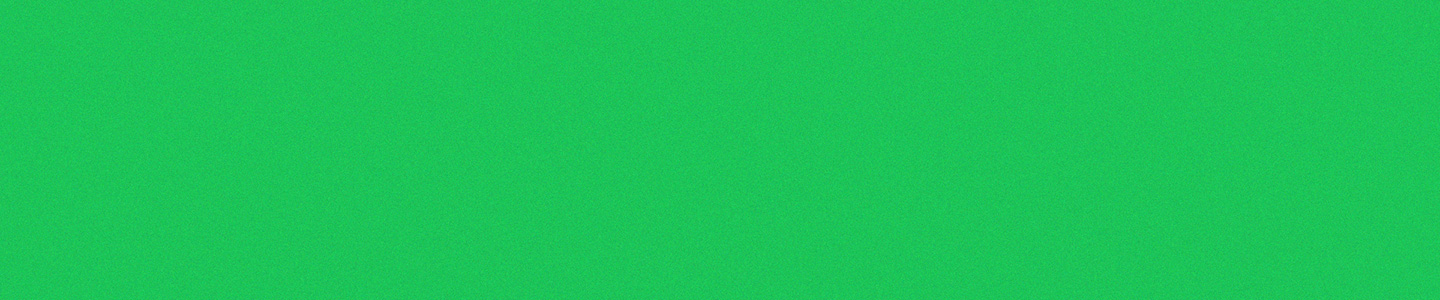Captioning makes videos accessible not only to those who are deaf, hard of hearing, or learning disabled, but to everyone as well. Making videos accessible helps those who are learning a new language, those who cannot turn up the volume (such as being in a library), and those who are in a noisy area and do not have access to headphones. By broadening your audience, you are making your videos accessible to all in any environment. Also, viewing captions on videos helps the viewer’s engagement, comprehension, and retention of information.
For media a transcript is also a good idea, and in fact is the only way to make video or audio content accessible to someone who is both deaf and blind. The transcript can be converted into Braille, to be read on a refreshable Braille output device.
Part of Section 508 of the Rehabilitation Act of 1973 requires captioning of multimedia products. In addition, colleges, universities, and other post-secondary programs must provide effective communication for deaf and hard-of-hearing students to continue to receive federal funding. Lecture capture recordings, academic materials, or anything else that is being used in class must be made accessible to students with disabilities and provide equal opportunity to those without disabilities. All videos on publicly available websites must be captioned.
How to Use PowerPoint to Create Live Subtitles and Translations is a 5-minute PowerPoint tutorial about how to use PowerPoint to live caption lectures so their students can read along. It also shows faculty how to download a transcript of their live lecture, which they can also share with their students.
The Media Accessibility Project‘s (MAP) mission is to help make audio/visual content accessible to all students. While students with disabilities are the primary beneficiaries of these accommodations, the design and use of accessible course content and materials will benefit all students. The Media Accessibility Project is a Special Project funded by the CUNY Council on Student Disability Issues (COSDI) to:
- Provide captioning and transcription of inaccessible audio/visual course materials for use by students with disabilities
- Conduct direct training to the assistive technology staff at CUNY campuses so they may in turn provide captioning services and heighten awareness of the benefits of captioning
- Act as liaison and collaborate with CUNY’s instructional designers to raise awareness and provide technical assistance for captioning/transcription
- Increase awareness and application of universal design principles when designing video and audio course content and other services across CUNY
- Establish collaborations across the University to ensure fully accessible audio/visual content
Visit the MAP project webpage. You may call 718-281-5014 for immediate attention.
YouTube allows you to easily add captions to your videos. You can create captions using YouTube or import your own caption files. YouTube automatic captions are not accurate enough to meet the needs of students, but they can be a good start if you do not have a transcript available.
MovieCaptioner, software provided by CUNY Assistive Technology Services (CATS), works offline for both Mac and Windows platforms. Visit the CATS website to view video tutorial Getting started with MovieCaptioner
Amara is a free open source online captioning tool. Amara also hosts volunteer localization & accessibility communities, and offers professional tools and services for subtitles.
Overstream is a free online tool that allows you to create captions from online videos in any language. Overstream supports many video providers including YouTube, Vimeo, Google Video.
- One to three lines of text appear onscreen at a time.
- Viewable for three to seven seconds, and then be replaced by another caption.
- Timed to synchronize with the audio.
- Do not cover up graphics and other essential visual elements of the picture.
- Require the use of upper and lowercase letters.
- Use a font similar to Helvetica medium.
- Have good resolution.
- Include no more than 32-characters-per-line.
- Non-verbal sounds, such as music, laughter, or clapping, should be added in square brackets. I.e.: [MUSIC], [LAUGHTER], [APPLAUSE].
- Spelling should be accurate.
- When there is more than one speaker present, identify who is speaking.
- Use italics when a new word is being defined or a word is heavily emphasized in speech.
- Spell out any number that begins a sentence as well as any related numbers.
- If line division is required, the sentence should be broken at a logical point where speech normally pauses unless it would exceed the 32-characters-per-line requirement.
- Do not caption stuttering or hesitation unless it is important for characterization or plot.