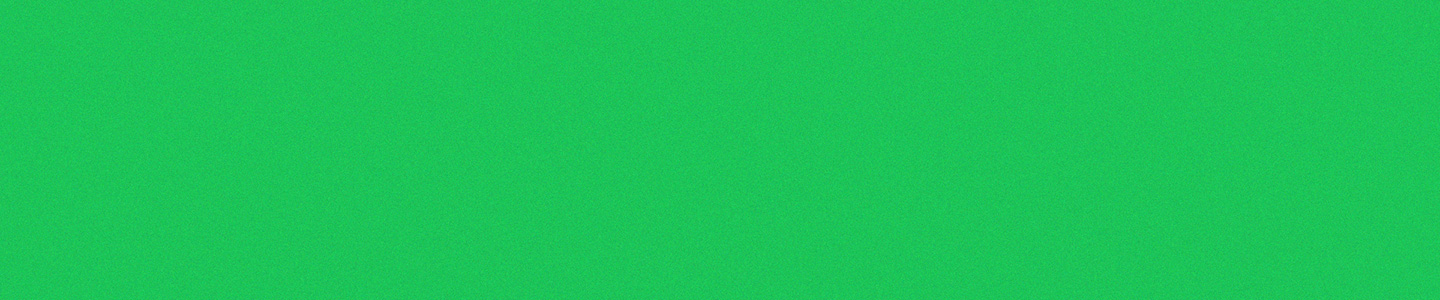Social Media platforms are now indispensable tools to reach our wider community, unfortunately they are not accessible on their own. Content owners are responsible to ensure that any material posted on third party software such as: Facebook, Twitter, Instagram and others are accessible.
The general requirements include:
- Contact information in the form of a website, email, phone number or by direct message for further assistance.
- Photos have Alt Text
- Videos are captioned
Photos: Automatic alt text uses object recognition technology to provide a visual description of a photo for the blind and vision-loss community. You can replace this text to provide a better description of a photo. Keep in mind that this description will only be read if someone is using a screen reader to access Facebook.
To see and edit alt text for a photo before you post it:
- Click Photo/Video at the top of your News Feed.
- Select the photo you want to add.
- Click Edit Photo, then click Alt Text.
- The automatically generated text will be shown on the left side of your photo. Click Override generated alt text to edit it.
- Write your alt text in the box. To change back to the automatically generated text, click Clear.
- To save your alt text, click Save in the bottom right.
To change the alt text of a photo after you have posted it:
- Click the photo to open it.
- Click Options in the bottom right and select Change Alt Text.
- Click Override generated alt text or change the alt text in the text box. You can also click Clear to change your edited alt text back to the automatically generated text.
- Click Save.
Video Captions: You can add captions to your Page’s video to make it accessible to a broader audience. You can automatically generate captions and edit them, write them yourself or you can upload a SubRip (.srt) file.
For more information visit the Facebook Accessibility for People with Disabilities page: https://www.facebook.com/help/accessibility
Automatic alt text uses object recognition technology to provide a visual description of photos for people with visual impairments. You can replace this text to provide a better description of a photo. Keep in mind that this description will only be read if someone is using a screen reader to access Instagram.
To see and edit alt text for a photo before you post it on Instagram:
- Start by taking a photo or uploading an existing photo to Instagram.
- Choose a filter and edit the image, then tap Next.
- Tap Advanced Settings at the bottom of the screen.
- Tap Write Alt Text.
- Write your alt text in the box and tap Done (iOS) or Save (Android).
To change the alt text of a photo after you’ve already posted it on Instagram:
- Go to the photo and tap the three dots.
- Tap Edit.
- Tap Edit Alt Text in the bottom right.
- Write the alt text in the box and tap Done (iOS) or (check-mark) (Android).
Photos: Turn on your ability to add Alt Text for images:
› Settings and Privacy
› General –> Accessibility
› Turn on “Compose image descriptions”
› While tweeting–> attach photo–> on photo tap to “Add Description”–> Apply
Note: the process is slightly different depending on your operating system, learn more from Twitter support for more comprehensive instructions.
Videos: It is easiest to add a YouTube video with captions to Twitter; unlike Facebook you cannot add an SRT file directly. In order to have the video captioned, you will have to embed them directly into the video before uploading using video captioning tools. See the Video Captioning section for more details.
Twitter offers more helpful steps to ensure that all users will have equal access:
- Use prefixes to indicate whether the hyperlink leads to [AUDIO], [PHOTO], or [VIDEO] use all caps to make it easier to distinguish for sighted user.
- Use a URL shortener to reduce the number of characters in the hyperlink (screen reader will spell out each letter of the hyperlink)
- Use camel case by capitalizing the first letter of each word in a hashtag (e.g. use #AccessibleContent instead of #accessiblecontent)
- Put @mentions and #Hashtags at the end of your post if possible. This allows screen readers to voice the main content before the more confusing text is read.
Youtube
Caption your videos. Captions are text files synchronized with audio or video. YouTube allows you to easily add captions to your videos. You can create and edit captions using YouTube or import your own caption files.
- Visit the YouTube support page for detailed instructions.
View our Video Captioning section for more information and guidelines.